Daily QA3 Pumps: Multiple Beams Per Test List¶
This page refers to Pumps which group together results from a single unit recorded during a short time period to a single test list. For example, if you have the following 10 beams configured on a single unit: 6X, 6FFF, 10X, 10FFF, 6X EDW60, 6E, 9E, 12E, 16E, 20E, and perform measurements for all these beams in a 10 minute period, then QCPump will combine all of these results and upload to QATrack+ to perform a single test list. If you prefer to use a single test list per beam type to record your results, please see: Daily QA3 Pumps: One Beam Per Test List.
Note
There are two disadvantages to using the Multiple Beams Per Test List:
If you have many beams configured this will result in very long test lists which can impact performance when uploading data, or reviewing data in QATrack+.
If you perform a measurement twice (e.g. take 2 6X measurements), only the 2nd result will be included.
QCPump currently has the ability to retrieve data from the following Daily QA3 data sources:
DQA3 Firebird Database version 01.03
DQA3 Firebird Database version 01.04
DQA3 SQL Server Database version 01.06
DQA3 data from Atlas 1.5
Note
The DQA3 pumps are tested on QATrack+ v3.1.X QCPump is not compatible with QATrack v0.3.X
Contents
Configuring QATrack+ for DQA3 Data¶
In order to upload DQA3 data to QATrack+ you need to do a bit of setup work in QATrack+ first.
Create an API Token¶
In order to upload your data to QATrack+ via the API you will require an API token. See the QATrack+ documentation for how to create an API token. You may wish to create a dedicated user in QATrack+ just for use with QCPump. The user will only need a single permission in order to upload data: qa | test list instance | Can add test list instance.
Configure Test Lists¶
Note
In order to simplify the creation of these test lists, there is a script included with QATrack+ v3.1.0+ to generate either a Test Pack or to create a TestList directly in your database. To run the script activate your virtualenv, changed to the QATrack+ root directory and then run
# create a test list in the db for photons
python manage.py runscript create_grouped_dqa3_testlist --script-args db "Daily QA3 Results: Photons" 6X 6FFF 10X 10FFF "6X EDW60"
# or create a test pack
python manage.py runscript create_grouped_dqa3_testlist --script-args testpack "Daily QA3 Results: Electrons" 6E 9E 12E 16E 20E
QCPump requires QATrack+ to have a single Test List per unit configured to record all your Daily QA3 Results. The Test List must have a specific set of attributes:
- Test List Name
Enter the name of the test list you configured in QATrack+ to record your DQA3 results e.g.:
Daily QA3 Results: Photons
When QCPump gathers data to post to QATrack+, it will convert the DQA3 test name, into a QATrack+ macro name for each test result. For example if the DQA3 Test/Beam is named “6 MV EDW60” then QCPump would generate test results for macros named dose_6_mv_edw60, dose_baseline_6_mv_edw60, dose_diff_6_mv_edw60 and so on. You will need to create tests with at least one of the following macro names (where {beam_name} is suitably replaced according to which beam it is for):
- data_key_{beam_name}: String
data_key is a key from the DQA3 database used by QCPump and QATrack+ to ensure duplicate entries are not uploaded
- signature_{beam_name}: String
signature is used to record the username of who completed the measurement
- temperature_{beam_name}: Simple numerical
Temperature measured by the DQA3 device
- pressure_{beam_name}: Simple numerical
The pressure measured by the DQA3 device
- dose_{beam_name}: Simple Numerical
The dose measured by the DQA3 Device
- dose_baseline_{beam_name}: Simple Numerical
Baseline dose value used
- dose_diff_{beam_name}: Simple Numerical
Difference between measured dose and baseline
- axsym_{beam_name}: Simple Numerical
Axial symmetry value
- axsym_baseline_{beam_name}: Simple Numerical
Axial symmetry baseline value
- axsym_diff_{beam_name}: Simple Numerical
Difference between measured axial symmetry and baseline
- trsym_{beam_name}: Simple Numerical
Transverse symmetry value
- trsym_baseline_{beam_name}: Simple Numerical
Transverse symmetry baseline value
- trsym_diff_{beam_name}: Simple Numerical
Difference between measured transverse symmetry and baseline
- qaflat_{beam_name}: Simple Numerical
Flatness value
- qaflat_baseline_{beam_name}: Simple Numerical
Flatness baseline value
- qaflat_diff_{beam_name}: Simple Numerical
Difference between measured flatness and baseline
- energy_{beam_name}: Simple Numerical
Measured energy value
- energy_baseline_{beam_name}: Simple Numerical
Energy baseline value (always 0)
- energy_diff_{beam_name}: Simple Numerical
Difference between measured and baseline energy
- xsize_{beam_name}: Simple Numerical
Measured width of profile in x direction
- xsize_baseline_{beam_name}: Simple Numerical
Baseline width of profile in x direction
- xsize_diff_{beam_name}: Simple Numerical
Difference bewteen measured and baseline width of profile in x direction
- ysize_{beam_name}: Simple Numerical
Measured width of profile in y direction
- ysize_baseline_{beam_name}: Simple Numerical
Baseline width of profile in y direction
- ysize_diff_{beam_name}: Simple Numerical
Difference bewteen measured and baseline width of profile in y direction
- xshift_{beam_name}: Simple Numerical
Measured shift of center of profile in x direction
- xshift_baseline_{beam_name}: Simple Numerical
Baseline shift of center of profile in x direction
- xshift_diff_{beam_name}: Simple Numerical
Difference between measured and baseline shift of center of profile in x direction
- yshift_{beam_name}: Simple Numerical
Measured shift of center of profile in y direction
- yshift_baseline_{beam_name}: Simple Numerical
Baseline shift of center of profile in y direction
- yshift_diff_{beam_name}: Simple Numerical
Difference between measured and baseline shift of center of profile in y direction
Here is an example of what a test list configured with a sublist per beam might look like:
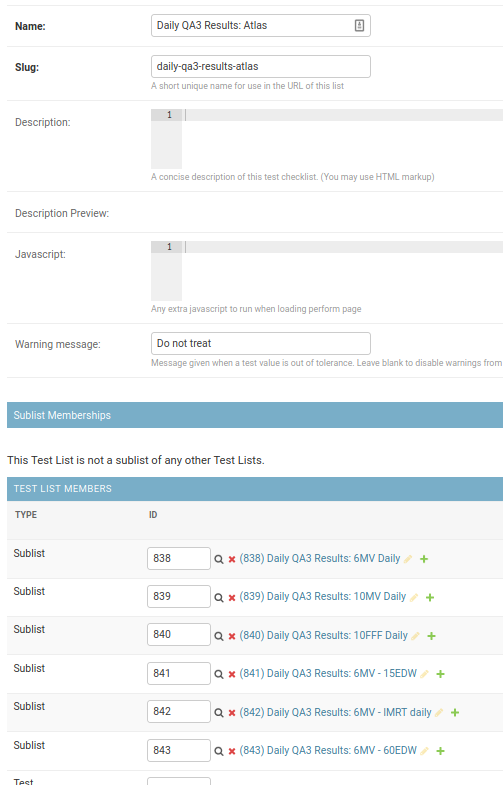
Parent test list for recording DQA3 results¶
and the sublist for recording the 6MV results:
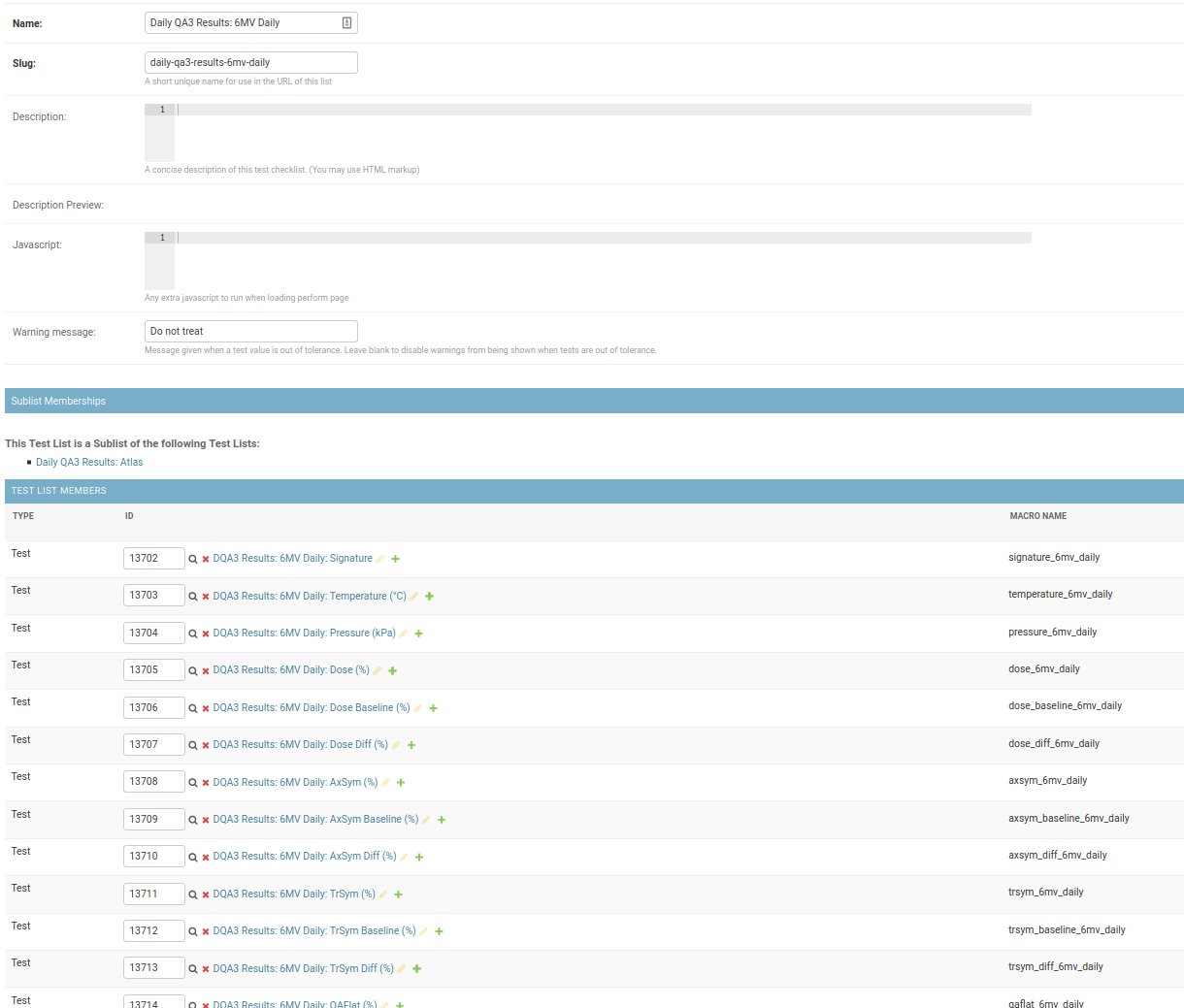
Child test list for recording 6MV DQA3 results¶
Assign Test Lists to Units¶
Once you have created these Test Lists in QATrack+ you need to assign them to units you want to record DQA3 data for.
DQA3 Common Configuration Options¶
Most of the configuration options are the same for the two DQA3 Pump Types. Those settings are outlined here and the DQA3 database connection specific options are described below.
QATrack+ API¶
- Api Url
Enter the root api url for the QATrack+ instance you want to upload data to. For Example http://yourqatrackserver/api
- Auth Token
Enter an authorization token for the QATrack+ instance you want to upload data to
- Throttle
Enter the minimum interval between data uploads (i.e. a value of 1 will allow 1 record per second to be uploded)
- Verify SSL
Set to False if you want to bypass SSL certificate checks (e.g. if your QATrack+ instance is using a self signed certificate)
- Http Proxy
QCPump will try to autodetect your current proxy settings. However if you want to manually provide a proxy url you may do so. Proxy authentication url e.g. http://10.10.1.10:3128 or socks5://user:pass@host:port
- Https Proxy
QCPump will try to autodetect your current proxy settings. However if you want to manually provide a proxy url you may do so.Proxy authentication url e.g. https://10.10.1.10:3128 or socks5://user:pass@host:port
Test List (depends on QATrack+ API)¶
- Name
Enter a template for searching QATrack+ for the name of the Test List you want to upload data to. The default is :
Daily QA3 Results: {{ energy }}{{ beam_type }}
In the template {{ energy }} will be replaced by the DQA3 beam energy (e.g. 6, 10, 15) and {{ beam_type }} will be replaced by the DQA3 beam type (e.g. X, E, FFF). This template would result in QCPump trying to find a Test List called e.g. “Daily QA3 Results: 6X”.
Unit (depends on QATrack+ API and DQA3Reader configs)¶
These config options are used to map DQA3 machine names to QATrack+ Unit names.
- Dqa3 Name
Select the DQA3 machine name to map
- Unit Name
Select the QATrack+ Unit name to map the DQA3 name to
DQA3: Firebird Multiple Beams Per Test List Pump Type¶
Config options specific to Firebird DQA3 databases (01.03.00.00 & 01.04.00.00).
DQA3Reader¶
- Host
Enter the host name of the Firebird database server you want to connect to
- Database
Enter the path to the database file you want to connect to on the server. For example C:UsersYourUserNamedatabasesSncdata.fdb
- User
Enter the username you want to use to connect to the database with
- Password
Enter the password you want to use to connect to the database with
- Port
Enter the port number that the Firebird Database server is listening on
- Driver
Select the database driver you want to use. Use firebirdsql unless you have a good reason not to.
- History Days
Enter the number of prior days you want to look for data to import. If you are importing historical data you may want to temporarily set this to a large number of days (i.e. to get the last years worth of data set History days to 365) but normally a small number of days should be used to minimize the number of records fetched.
- Results group time interval (min)
Enter the time interval (in minutes) for which results should be grouped together. That is to say, for Beam & Geometry checks how large of a time window should be used to consider MPC results part of the same session. This value should be a little bit longer than the typical time it takes you to run all
- Wait for results (min)
Wait this many minutes for more results to be written to disk before uploading grouped results. In order to ensure all results from an MPC session, are written to disk, QCPump will wait this many minutes after the most recent Results.csv file it finds for a given machine before uploading results to QATrack+.
- Beam Types
Select which beam types (Photon, Electron, All) you want to include for this pump. It is a good idea to create separate pumps for electrons and photons and corresponding test lists in QATrack+ for recording photon & electron results seperately. The Photon option will include FFF & wedged beams.
Creating a Read-Only User for QCPump¶
While it is not required, you may wish to create a read only user for QCPump to connect to your database with. You may either use the Firebird tools gsec and isql to create the user or a third party tool like FlameRobin which is a great option for managing users and databases.
Using gsec to create a new user
On the server where your Firebird database is located, open a CMD prompt and enter the following command to create a user with the username qcpump and password qcpump:
# for firebird 1.5
C:\Program Files (x86)\Firebird\Firebird_1_5\bin\gsec.exe" -user sysdba -password masterkey -database "localhost:C:\Program Files (x86)\Firebird\Firebird_1_5\security.fdb
# for firebird 2.5
C:\Program Files (x86)\Firebird\Firebird_2_5\bin\gsec.exe" -user sysdba -password masterkey -database "localhost:C:\Program Files (x86)\Firebird\Firebird_1_5\security2.fdb
GSEC> add qcpump -pw qcpump
GSEC> q
Next you can grant your user select rights using isql. Open isql specifying your username and password on the command line:
# for firebird 1.5
"C:\Program Files (x86)\Firebird\Firebird_1_5\bin\isql.exe" -user sysdba -password masterkey
# for firebird 2.5
"C:\Program Files (x86)\Firebird\Firebird_2_5\bin\isql.exe" -user sysdba -password masterkey
and connect to your database:
CONNECT "localhost:C:\Path\To\Your\Database\Sncdata.fdb";
(note, you may need to replace `localhost` with your actual server host name) then grant your user select rights on the tables required:
GRANT SELECT ON atlas_master to USER qcpump; GRANT SELECT ON dqa3_machine to USER qcpump; GRANT SELECT ON dqa3_trend to USER qcpump; GRANT SELECT ON dqa3_data to USER qcpump; GRANT SELECT ON device to USER qcpump; GRANT SELECT ON dqa3_calibration to USER qcpump; GRANT SELECT ON dqa3_template to USER qcpump; GRANT SELECT ON dqa3_machine to USER qcpump; GRANT SELECT ON room to USER qcpump; quit;

Grant qcpump user rights¶
You should now be able to use the username qcpump and password qcpump for the User and Password settings described above.
DQA3: SQL Server Multiple Beams Per Test List Pump Type¶
Config options specific to SQL Server DQA3 databases.
DQA3Reader¶
- Host
Enter the host name of the SQL Server database server you want to connect to
- Database
Enter the name of the database you want to connect to on the server. For example ‘atlas’
- User
Enter the username you want to use to connect to the database with
- Password
Enter the password you want to use to connect to the database with
- Port
Enter the port number that the SQL Server database server is listening on
- Driver
Select the database driver you want to use. On Windows you will typically want to use the ODBC Driver 17 for SQL Server driver (ensure you have this driver installed on the computer running QCPump!). On Linux you will likely want to use one of the TDS drivers.
- History Days
Enter the number of prior days you want to look for data to import. If you are importing historical data you may want to temporarily set this to a large number of days (i.e. to get the last years worth of data set History days to 365) but normally a small number of days should be used to minimize the number of records fetched.
- Results group time interval (min)
Enter the time interval (in minutes) for which results should be grouped together. That is to say, for Beam & Geometry checks how large of a time window should be used to consider MPC results part of the same session. This value should be a little bit longer than the typical time it takes you to run all
- Wait for results (min)
Wait this many minutes for more results to be written to disk before uploading grouped results. In order to ensure all results from an MPC session, are written to disk, QCPump will wait this many minutes after the most recent Results.csv file it finds for a given machine before uploading results to QATrack+.
- Beam Types
Select which beam types (Photon, Electron, All) you want to include for this pump. It is a good idea to create separate pumps for electrons and photons and corresponding test lists in QATrack+ for recording photon & electron results seperately. The Photon option will include FFF & wedged beams.
DQA3: Atlas Multiple Beams Per Test List Pump Type¶
Config options specific to Atlas DQA3 databases (SQLServer).
DQA3Reader¶
- Host
Enter the host name of the SQL Server database server you want to connect to
- Database
Enter the name of the database you want to connect to on the server. For example ‘atlas’
- User
Enter the username you want to use to connect to the database with
- Password
Enter the password you want to use to connect to the database with
- Port
Enter the port number that the SQL Server database server is listening on
- Driver
Select the database driver you want to use. On Windows you will typically want to use the ODBC Driver 17 for SQL Server driver (ensure you have this driver installed on the computer running QCPump!). On Linux you will likely want to use one of the TDS drivers.
- History Days
Enter the number of prior days you want to look for data to import. If you are importing historical data you may want to temporarily set this to a large number of days (i.e. to get the last years worth of data set History days to 365) but normally a small number of days should be used to minimize the number of records fetched.
- Results group time interval (min)
Enter the time interval (in minutes) for which results should be grouped together. That is to say, for Beam & Geometry checks how large of a time window should be used to consider MPC results part of the same session. This value should be a little bit longer than the typical time it takes you to run all
- Wait for results (min)
Wait this many minutes for more results to be written to disk before uploading grouped results. In order to ensure all results from an MPC session, are written to disk, QCPump will wait this many minutes after the most recent Results.csv file it finds for a given machine before uploading results to QATrack+.
- Beam Types
Select which beam types (Photon, Electron, All) you want to include for this pump. It is a good idea to create separate pumps for electrons and photons and corresponding test lists in QATrack+ for recording photon & electron results seperately. The Photon option will include FFF & wedged beams.